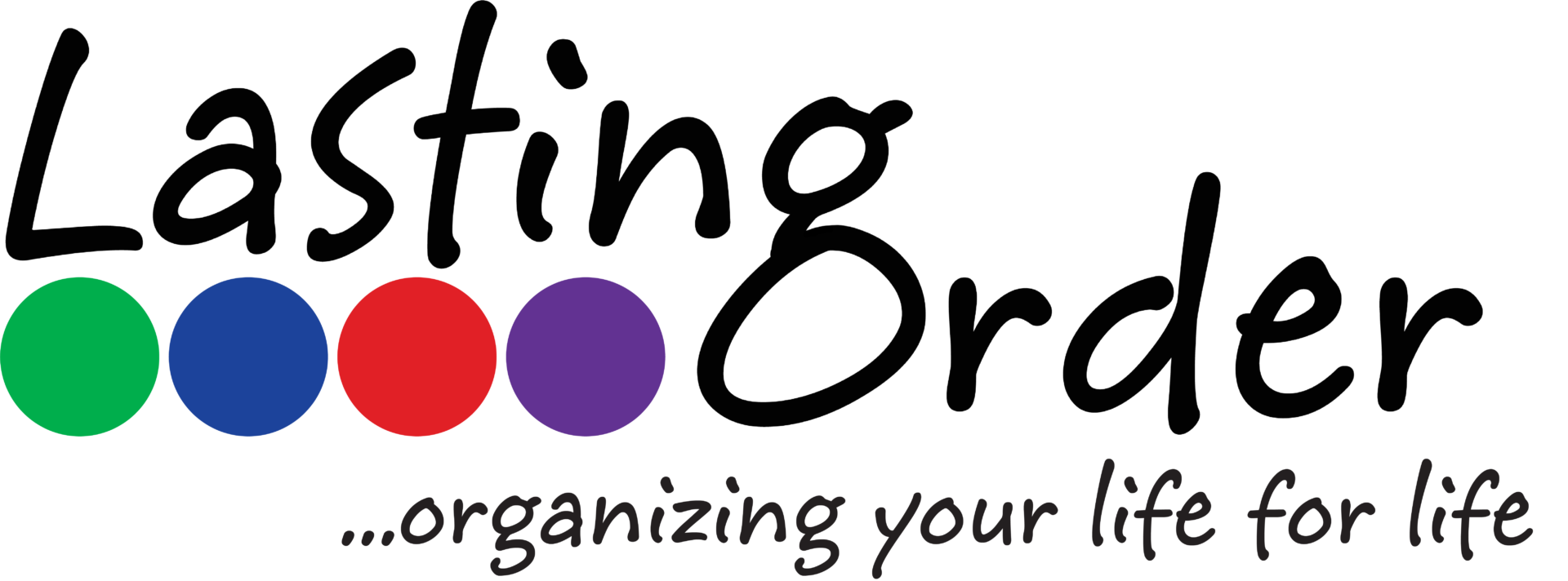There are a couple of different methods I have used to organize all of the business cards from networking contacts that I have made over the years.

1. Card Munch
This is an iPhone only app (the last time I checked), however there are similar apps for Android and Windows phones. CardMunch is a free app that was purchased by LinkedIn. You open the app, take a photo of the business card. CardMunch has actual people who hand transcribe the information on the card and once processed, it syncs back to your device. You can then add the contact to your phone’s contact list or connect with the person via LinkedIn. It keeps a copy of the photo of the card and adds information from LinkedIn to the contact, if you’ve connected with them.
Benefits: You can call or e-mail the contact directly from the app. You don’t have to add the person to your contact list, which keeps your contact list for those people you already have relationships with. You can click on the address to view a map or the web address to view the webpage.
Drawbacks: You have to know the exact name of the person or business to find them within the app. There is no way to download the information you have stored in the app. Occasionally, there are mistakes made by the transcribers (this is rare). The app does not recognize duplicates, so you have to manually go through and delete them.
I have stopped using CardMunch due to the limitations highlighted above. For me, it is essential to be able to search for the contact without knowing exact spellings of names/businesses. I prefer to search for a type of business.
2. Evernote
You can take a photo of or scan business cards and put them into Evernote. When you have a Premium membership to Evernote, all PDF documents become searchable. You can search for the word “paint” and all cards that have that word on it will show up. This makes it much easier to search for someone when you don’t remember their name or the exact name of the company they work for. I created a notebook just for Business Contacts and a new note for each contact. I name it with the person’s name and business name. You can type text into the note with more information about where you met the person, notes from a one-to-one networking meeting with that person or the types of services they provide. All of the typed information becomes searchable also. For example, if you meet a graphic artist whose business card has their name and the name of their company but doesn’t mention websites specifically. You can type a note into their business card note about websites. Then, when you search for business contacts who do websites, their card will show up in the search.
Benefits: Evernote syncs with all devices, whether they are Apple products or not. Easy data entry – take a photo or scan card. You can select text from within the PDF and paste it into your phone or e-mail app. If you sort the notes by Title, you can easily delete or eliminate duplicates or old cards.
Drawbacks: There is no way to download the information into a spreadsheet or other application (like a CRM). Some scanners have a difficult time scanning cards with a dark or black background, so you have to take a photo instead.
3. CRM (like Salesforce)
You can designate a category for business contacts vs. actual clients/customers. Information must be manually entered (you cannot simply take a photo or scan the cards).
Benefits: You can run reports and track other data about contacts. You can export card information and put it into an e-mail marketing system. With the Salesforce app, you can call or e-mail someone directly from the app and it logs the contact for you. If you search for the contact before entering info, you can eliminate multiple entries for the same person.
Drawbacks: You have to manually enter all of the information from the business card yourself into the correct fields.
4. Storage Box
No matter what type of digital storage solution you use, if you are going to keep the physical cards you will need a method of storage. I use an old-fashioned index card file box with alphabet dividers. I file the cards by business name. Then, if I need to pass a card along to a client, I have the physical card handy where I can quickly find it.
Benefits: Hold onto the physical cards to refer the business to someone.
Drawbacks: Storing the cards takes up space. Filing by business name will not help you cull old cards when someone changes companies.
———————————————————-
My current system is Evernote for storing the cards digitally and a storage box for physical cards. I may eliminate the physical cards soon and simply save cards for businesses that I frequently refer to clients. (Most of those are already put into my new client packets anyway.) I use my CRM (Salesforce) only for business contacts who become a client or customer and they get entered manually in a separate process.
With all of the technology available to us, I steer clients away from using a binder system for business cards. It’s clunky and out-of-date, let alone difficult to maintain. Some people still use a small business card file to carry cards with them. That’s fine for a low tech solution. I personally find it easier to text or e-mail the card directly to the person I’m referring them to.
{My prediction is that before too many years go by, business cards will no longer be used anyway. We will share all contact information digitally.}