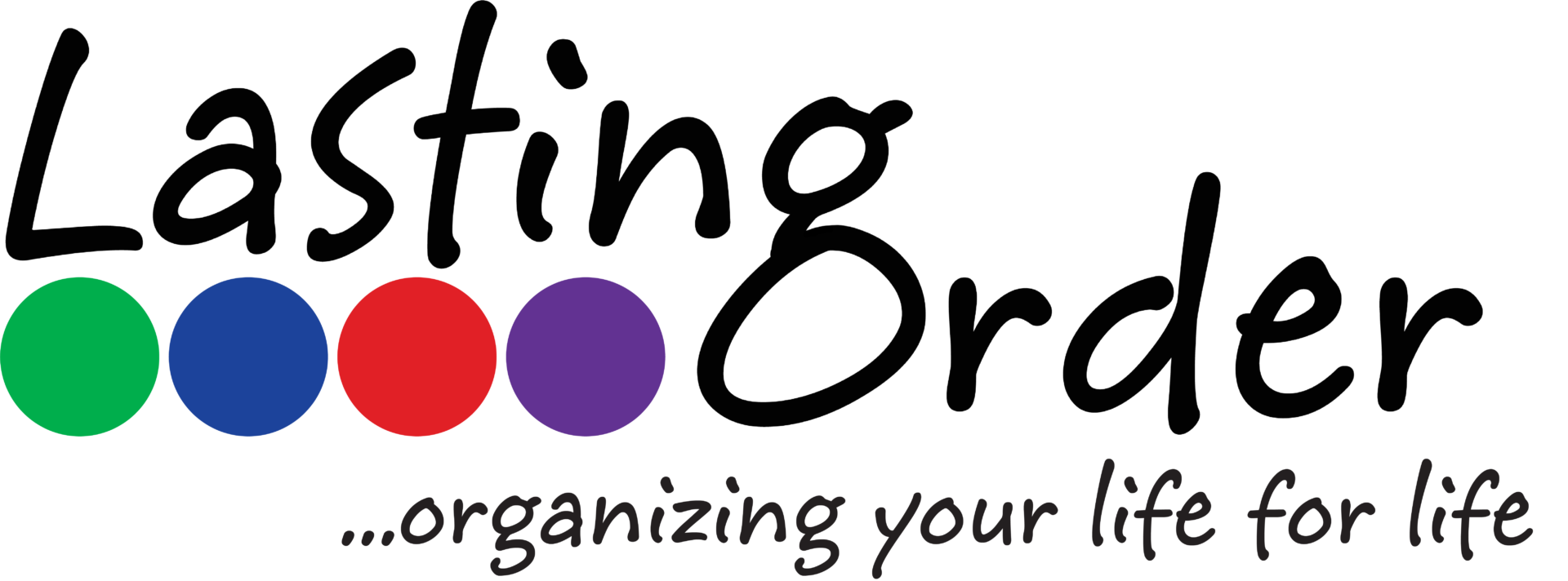If you are attend a lot of networking events, chances are you have a stash of business cards somewhere. It may be a small pile on your desk, a drawer full or a huge box full (or they may be in all 3 places). You are about to learn a method of keeping up with networking contacts that will eliminate the stash, free up your space and make it easier than ever to refer a colleague to a potential new customer or client. Plus, you won’t have to keep taking cards from everyone at meetings – which saves them money on printing!
{Currently, this method of scanning business cards is only available on the iPhone or iPad. However, you can still take photos of all business cards and put them into Evernote no matter which type of device you are using.}
Open Evernote
- Click on the camera to create a new note
- Switch the camera to “business card” by swiping
Scanning business cards
- Put light cards on dark background, dark cards on light background
- Turn off flash if card is shiny
- Take a photo of the business card
- Evernote will automatically populate the contact fields (assuming the card is easy to read and laid out logically)
Other features “…”
- Add to shortcuts – this creates a shortcut within Evernote to that particular note
- Add to contacts – this adds the person to the contacts on your phone
- E-mail contact info (if you didn’t already do this when you first scanned the card)
Sharing
- Keeping your networking contacts in Evernote makes it easier to share them digitally via text, e-mail or social media
A few other notes about managing networking contacts with Evernote:
- Tag the note with words that are specific to the person’s industry/job that don’t appear on card, so you can easily find the person when searching
- You may not remember the person’s full name or the exact name of the business, but if you tagged the note “painter” you will be able to find it when you search for “painter”.
- Use a separate note for personal notes/attachments related to the contact (for example, notes from a one-to-one meeting).
- When you want to share the contact with others, you won’t have to worry about your personal notes being shared also.
- Before you scan the cards, search Evernote to see if you already have that business card scanned. If you need to update the card, don’t forget to delete the old card.
Drawbacks to managing networking contacts with Evernote:
- There is no way to download the information into a spreadsheet or other application (like a CRM).
- Some business cards are not easily read, so you may have to correct the auto populated fields (or type them in yourself).
Once you’ve scanned all of your business networking contacts into Evernote, you can toss the physical cards. If you refer the person frequently and need to hold onto some business cards, use a method described in our other blog posts about business contact management.